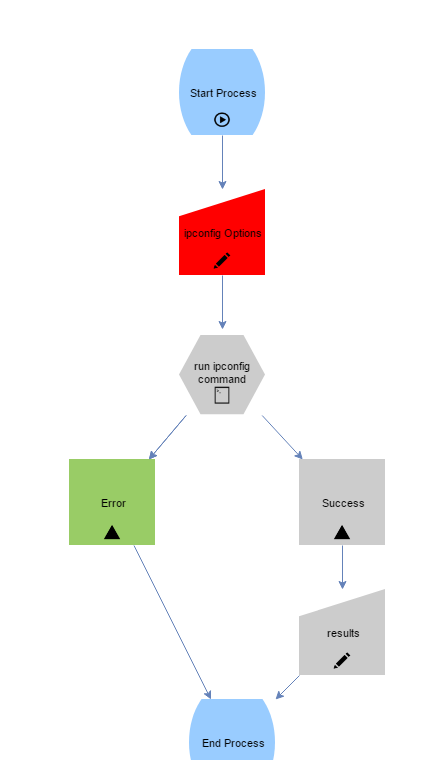Integration Task: Command Line
The Command Line task allows administrators to trigger an external application from within an Integrify Process – opening up the use of the operating system as well as a variety of languages, frameworks, and tools.
Availability: OnPremise installation only.
Note: The appPool identity will require access to perform commands. Custom applications built for our Command Line task may require programming expertise that is outside of Integrify services and support.
Command Line task configuration
To configure the Command Line task, select it from the Task options and drag it into your process canvas:
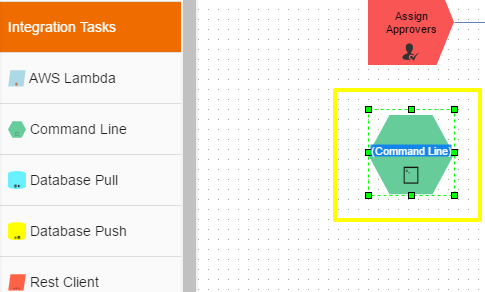
Select Configuration > Configure Task to access the window below:
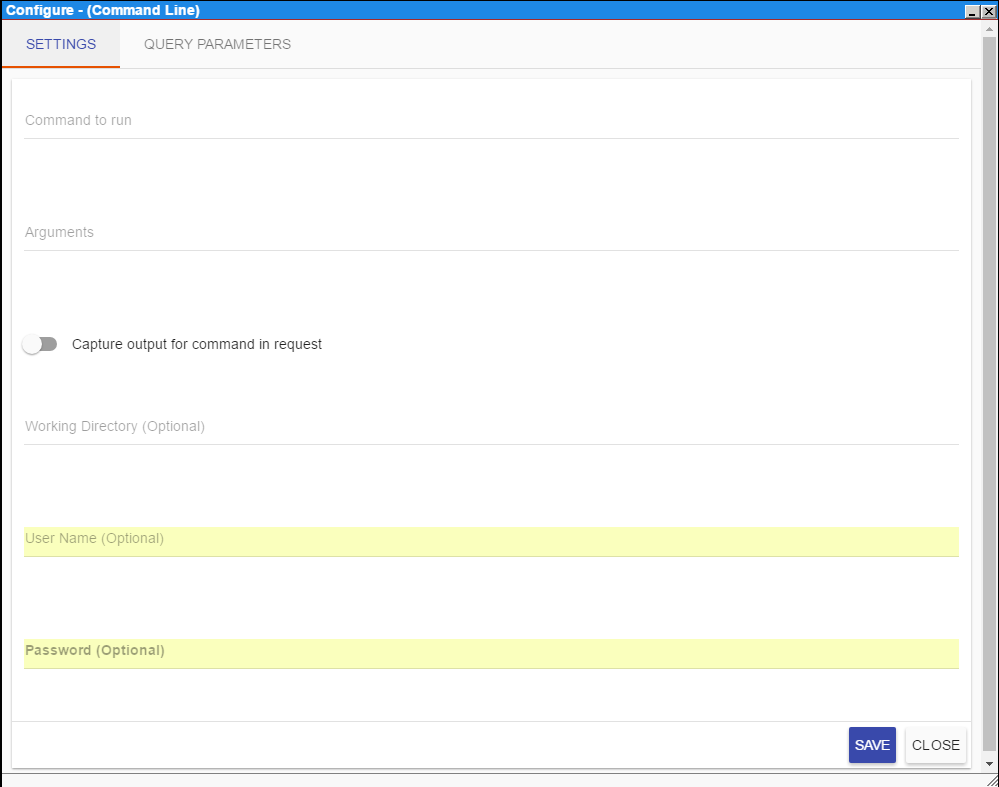
To configure the Command Line task, you must define the following (located in the settings tab):
- Command To Run: The Windows System Run Command, batch file or custom executable you wish to engage
- Arguments: Variables you wish to pass into the executable/batch program
- Capture Output for Command in Request: This slide button allows you to collect command results and output as part of the Integrify request
Optional Values:
- Working Directory: The file or directory location associated with the program
- User Name: The Windows Username required by the program
- Password: The Windows Password required by the program
Training Example:
In our training example we have created a process to allow a user to run and capture their IPConfig settings. Below, the configuration screen shows the basic settings entered:
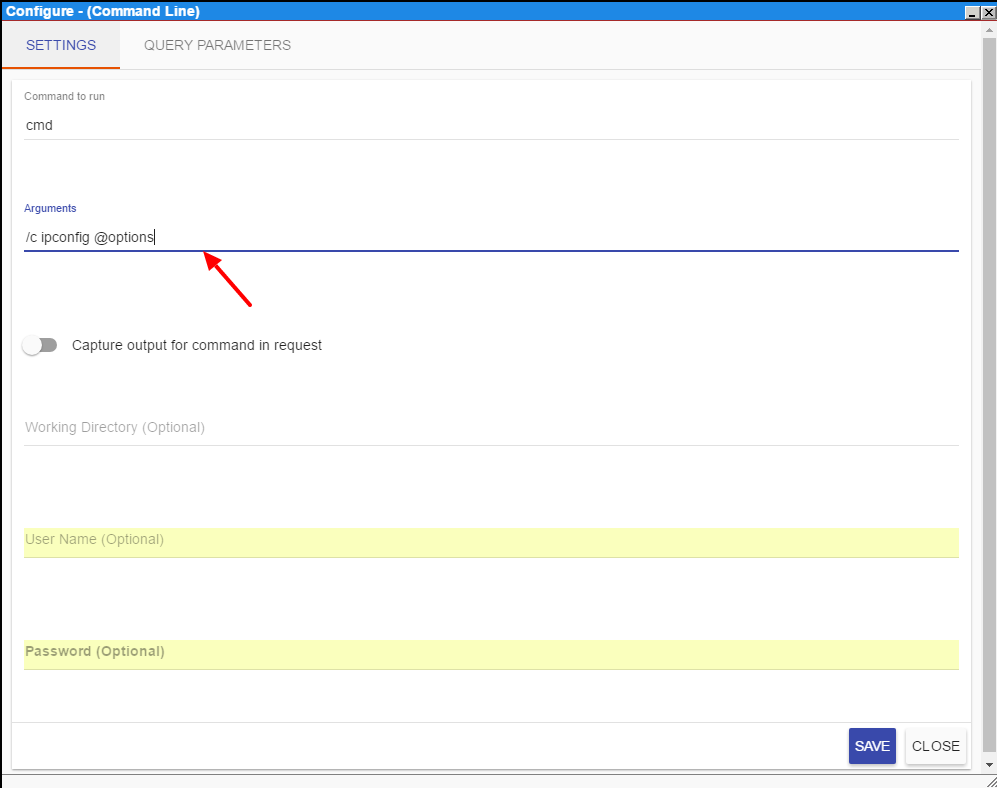
The Query Parameters tab allows you to set the location of variable data for the Command Line.
In our training example, a user can enter specific IPCONFIG prompts in the first form of the process. This value is mapped below as a data source:
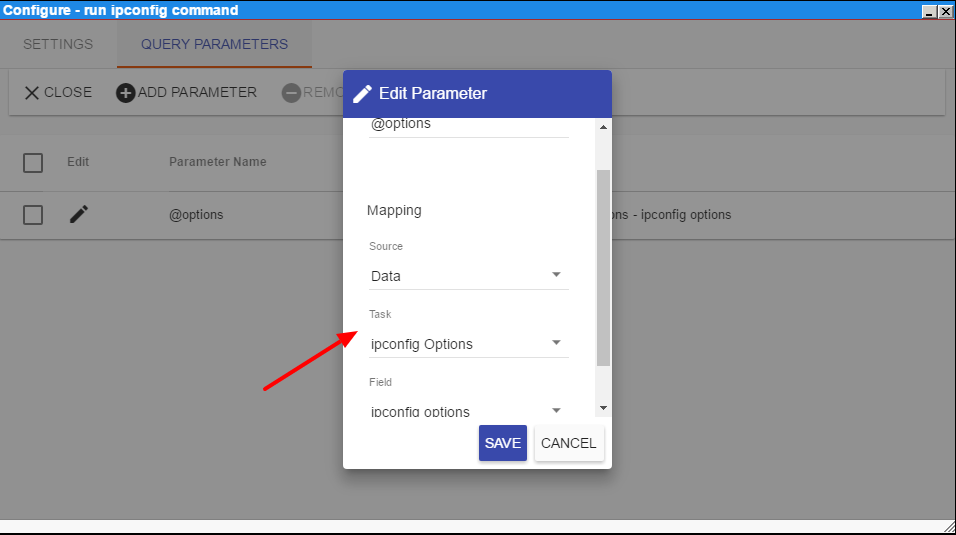
When a request using the process above executes, the data is returned and stored within the Task History:
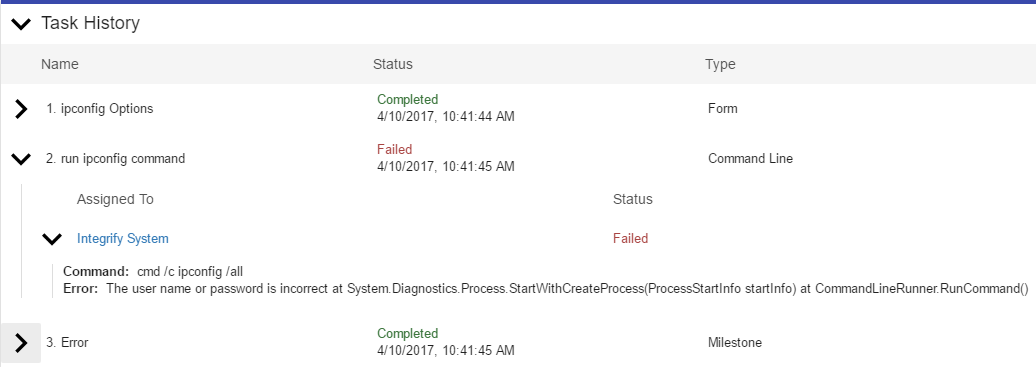
Flow View: