View and Manage My Tasks
View Your Tasks
When you select "View My Tasks" under "Actions" in the left navigation menu of your portal, you'll see a list of your open tasks by default.
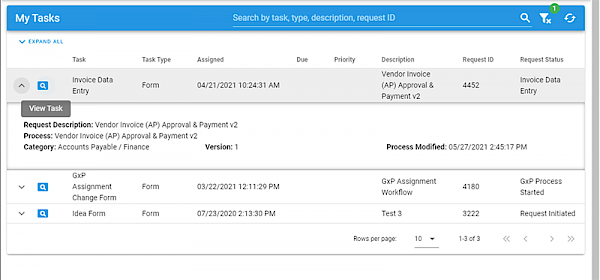
Sort Tasks
Once you have opened your task list, you can select any column header (Task, Task Type, Assigned, Due, Priority, Request ID, Request Name, or Request Status) to sort ascending or descending.
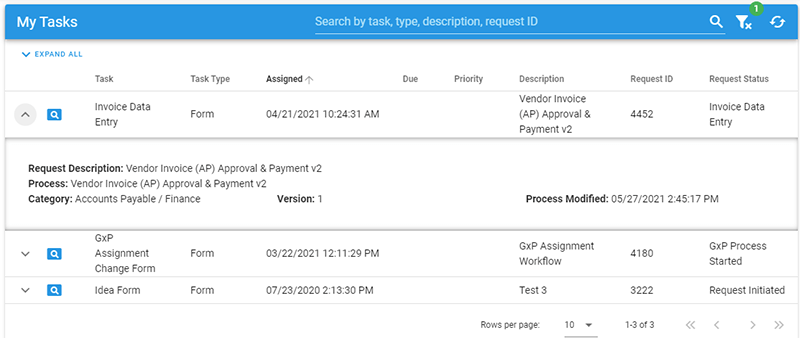
Search and Filter Tasks
Use the filter above the list to filter based on Task Tate, Task Type, Description, Request ID, Requester Name, or Date Range.

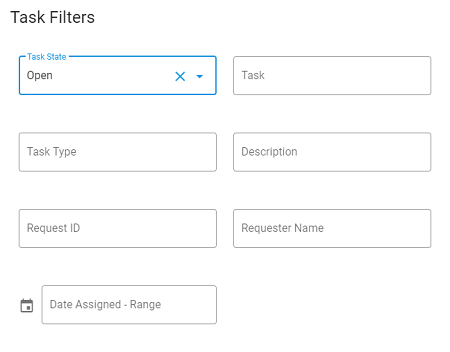
If would like to search for a number in the name or description, place an % at the beginning of the search.
Open and Manage Tasks
You can select the Magnifying Glass icon next to your task to open the task:
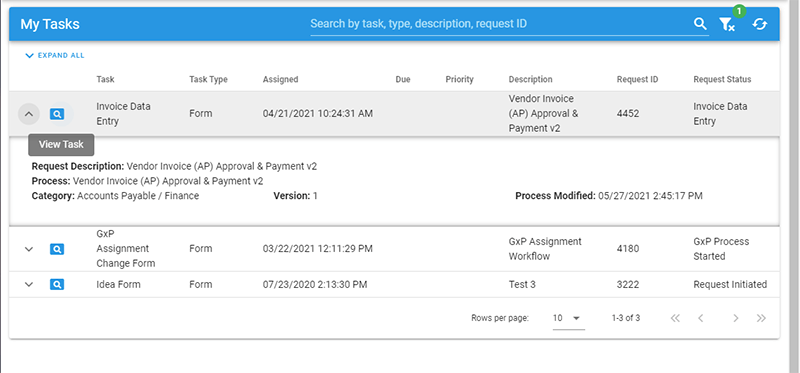
There will be an action to take for the task assigned to you. In the example below, for instance, you are a manager and you action to take is to provide approval, denial, or request more information from the person who submitted the request.
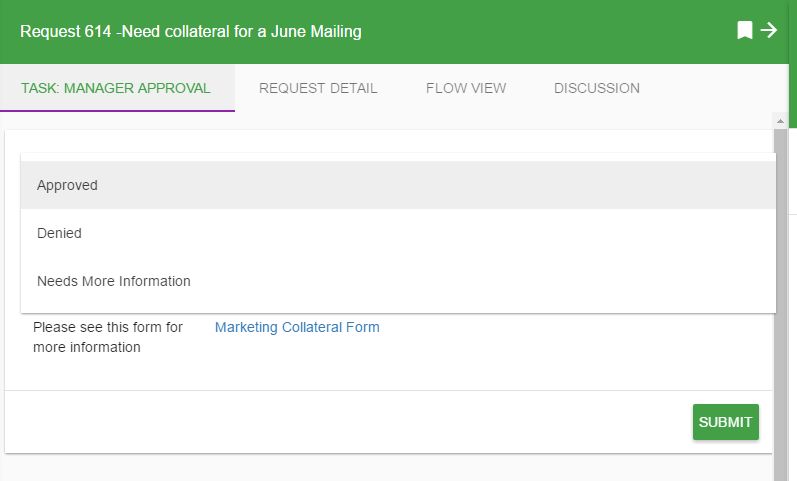
You can also view the original form that was submitted by clicking on the link next to "Please see this form for more information."
With any task, you can review the Request Detail, the Request Flow View, or add a comment to the Discussion tab to the request before completing your task. Once you have completed your task, the task will fall under Completed Tasks.