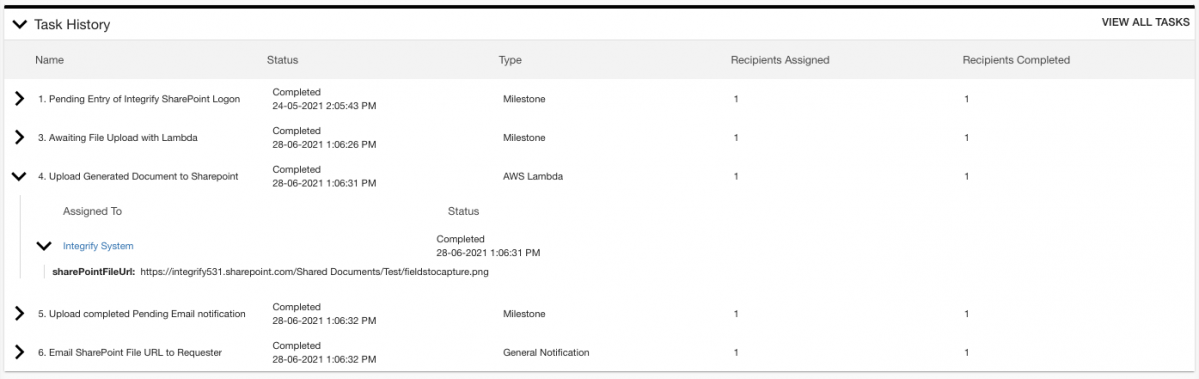Upload File to Sharepoint
Configuration Instructions
Step 1 - Insert and Configure a form task to capture your file upload and SharePoint credentials.
You will need a process with at least one form task before the lambda function task. You can build your own workflow or you can start with the example Process App here: Get the Process App.
The form should contain the following fields
- Username - Short Text Field
- Password - Short Text Field
- File to Upload - Attachment field

Step 2 - Insert your Lambda Task into your process
Find the AWS Lambda Task under Integration Tasks on the left menu in your process editor. Insert the task into your workflow somewhere after the entry form.
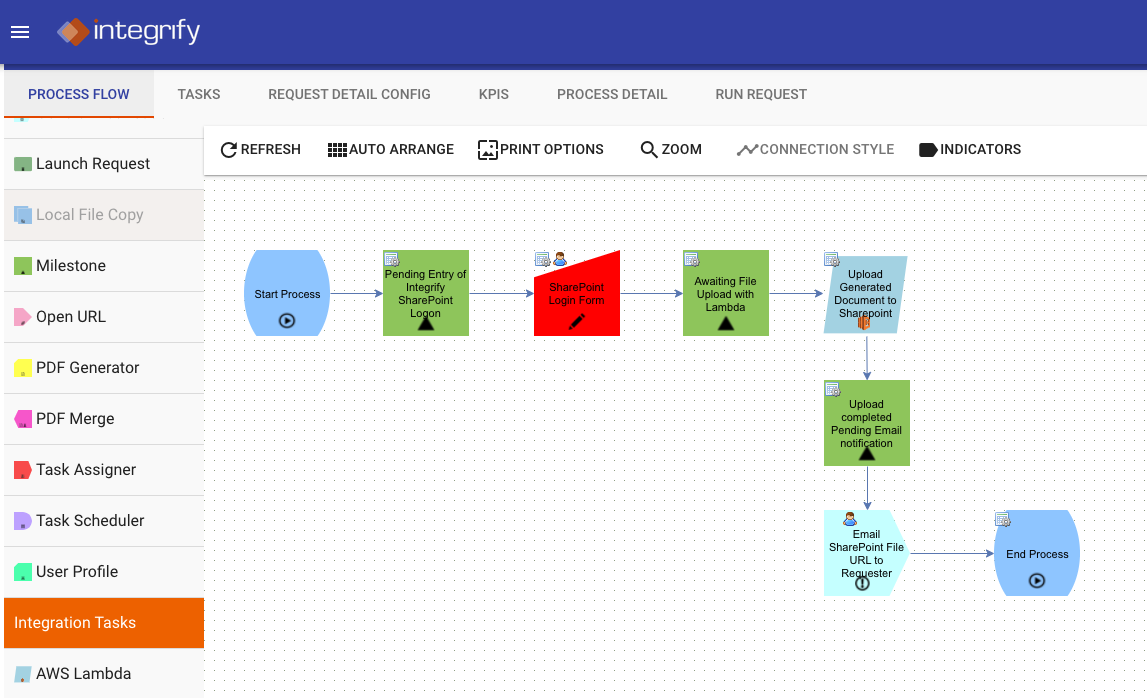
Step 3 - Configure your Lambda Function
Hover of the AWS Lambda task in your workflow and go to Configuration > Configure Tasks
Select the function name "Upload an Integrify file to a SharePoint folder" and then click "Save."
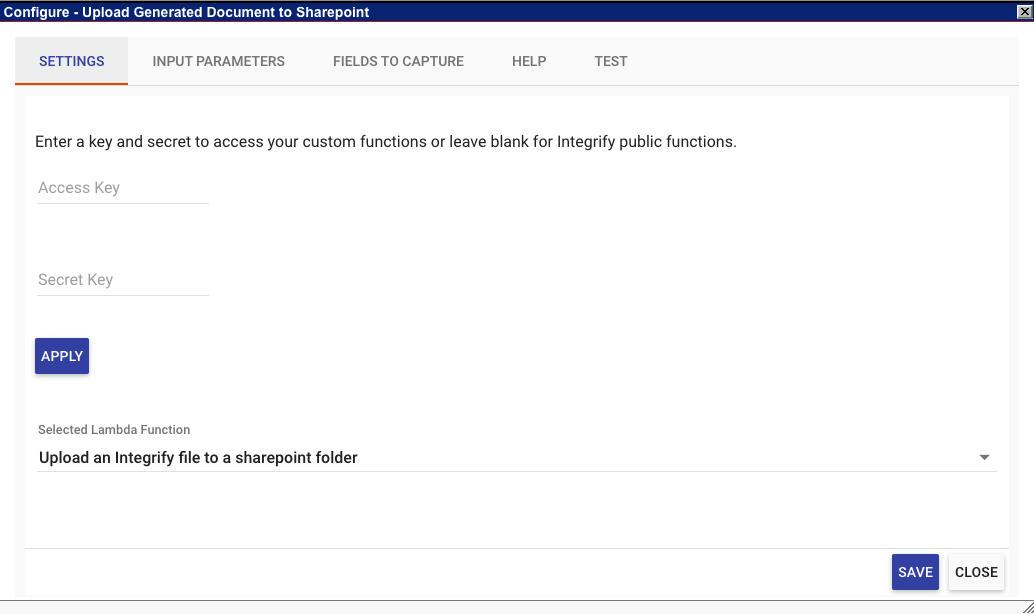
Step 4 - Configure your Input Parameters
You can easily import all the relevant parameters for this function by going to the Input Parameters tab in the configuration and selecting "Import Parameters."
Required Parameters for this function include:
Name: Mapping Value
- requestSid - Request - SID
- sharePointUrl - Fixed Value - <url>
- destinationFolder - Fixed Value - <folder name>
- username - <sharepoint username>
- password - <sharepoint password>
- file - Data - Task - Attachment field from form
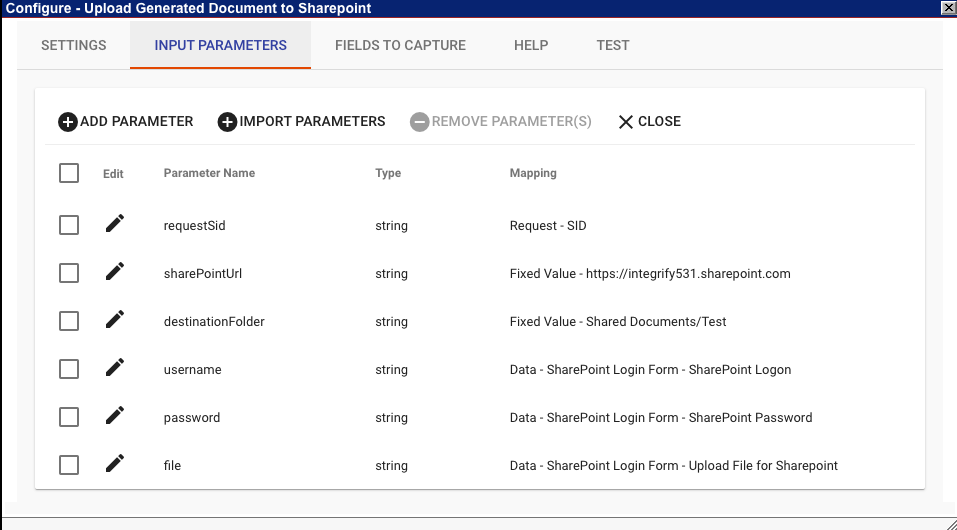
Step 5 - Configure Fields to Capture
This AWS Lambda function, when run successfully, will return a URL to the file that was uploaded to SharePoint.
On the Fields to Capture Tab of the configuration make sure there is the following field - sharePointFileUrl.
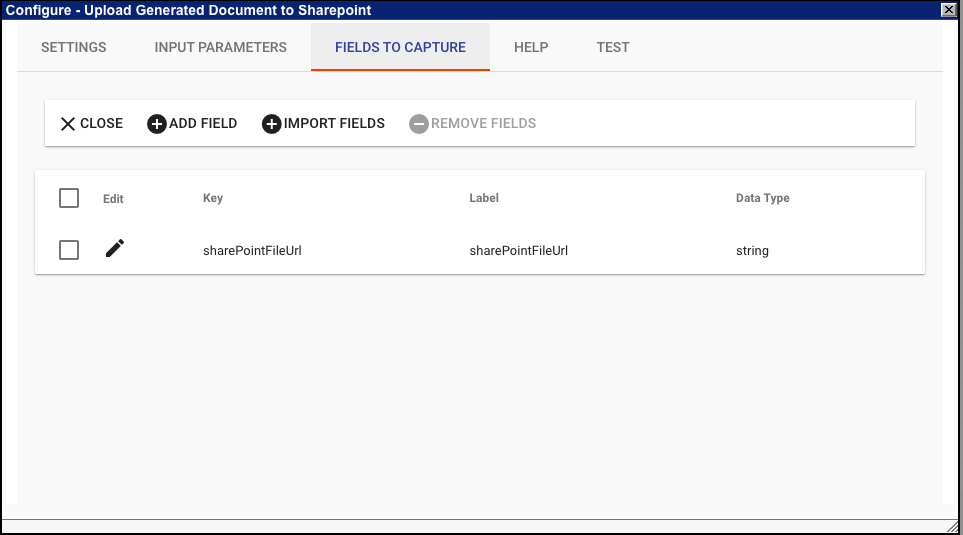
Step 6 - Run your process and Lambda Function
Now that your Lambda Tasks is fully configured you can run a request. Enter your SharePoint credentials and upload your file to the initial form and then submit.
If you used the example process provided an email notification will be sent to the requester with a URL for the uploaded file in SharePoint. You can also find this value in the request details under Task History by expanding the completed Lambda task.