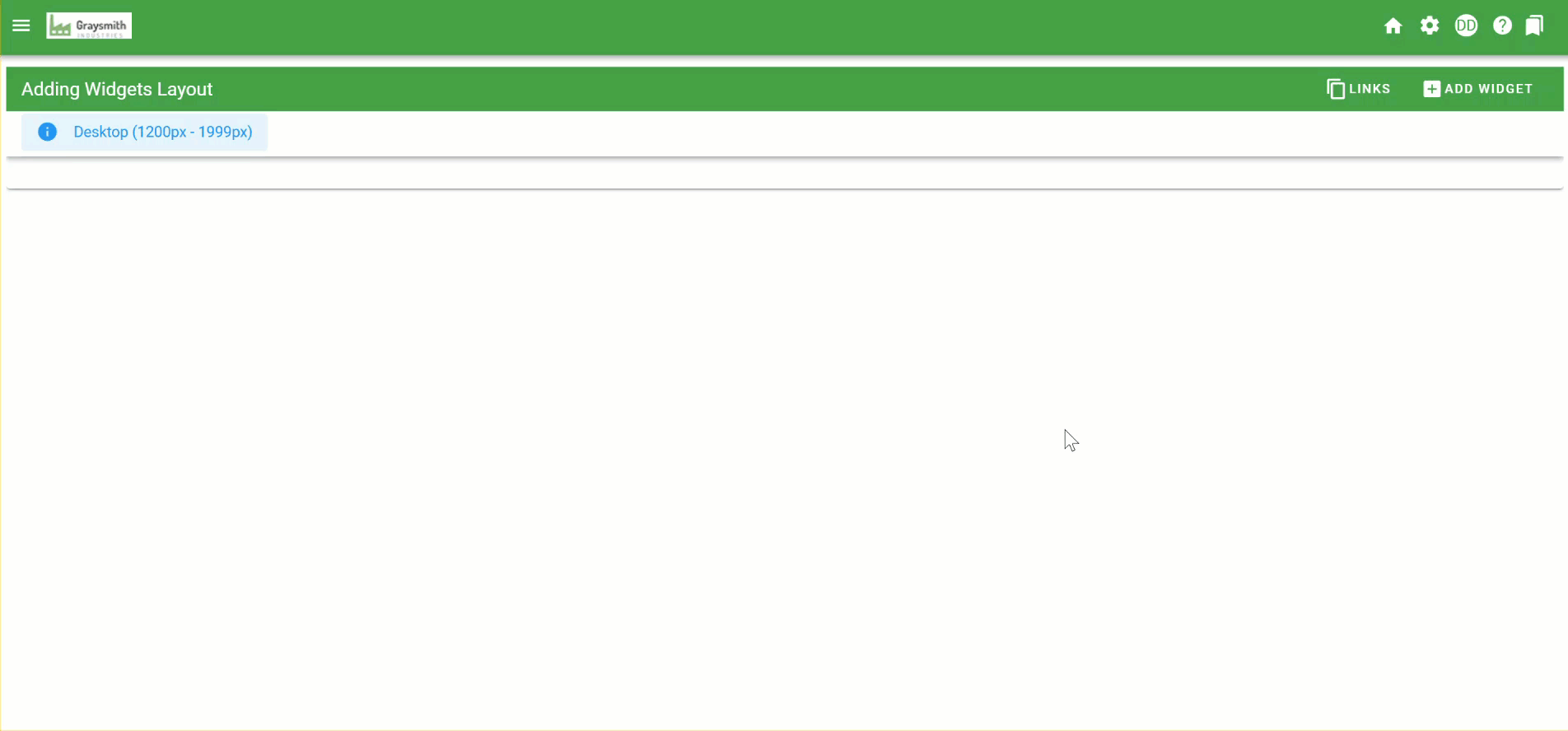Creating New Dashboard Widgets
Adding a Widget to a Dashboard
Select Add Widget in the upper-right of the dashboard area to add widgets from the Widgets Library to the Dashboard:
![]()
In this example, we’ll add the My Tasks widget for all desktop users.
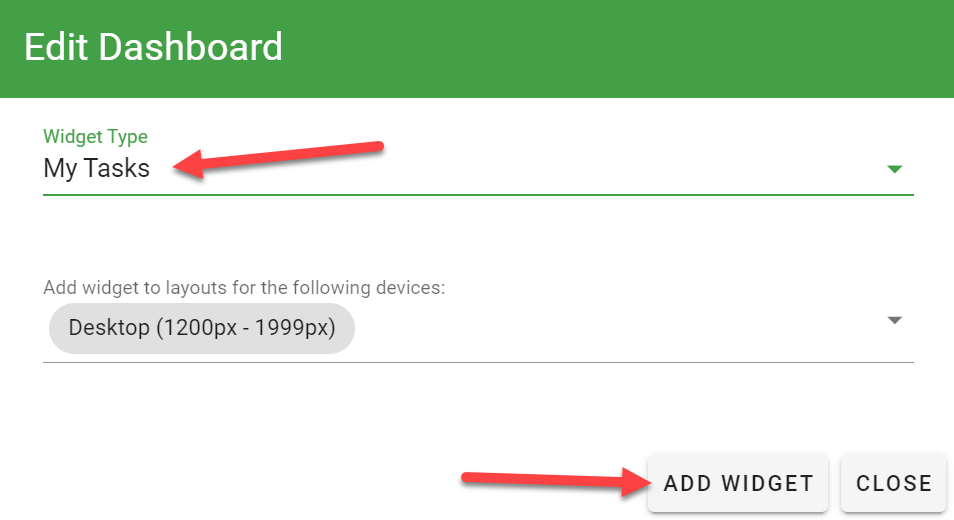
You can also save filters for the widgets that display within the tab. For instance, when you add a My Tasks widget, we automatically apply the Open task filter to show just tasks that haven't been completed:
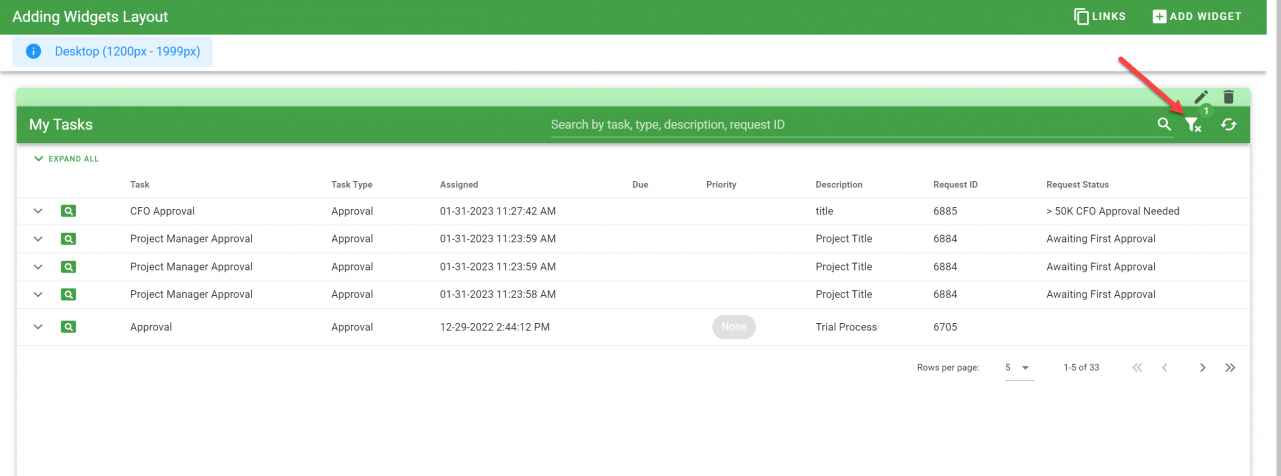
You can click on the filter icon to add additional filters as you see fit.
Note: Pre-defined filters that are saved by the administrator in a dashboard can not be changed by the users or groups to whom the dashboard is assigned.
Adding an HTML Widget to Your Dashboard
Sometimes you might want to add informational widgets to your dashboards. These can be used for announcements, help text or anything else you might want to communicate to users. To do this, add an HTML Panel widget.
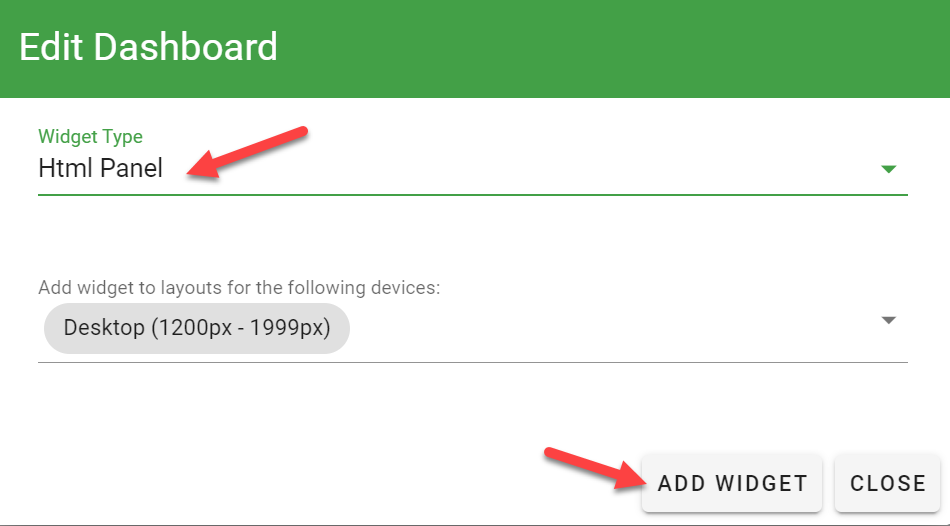
Once you've added the HTML Panel widget, select on Editor in the widget's header to customize the content. (You may have to double click)
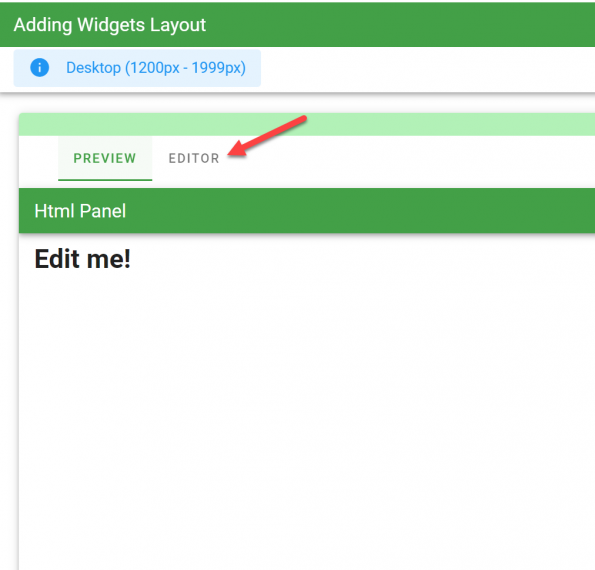
For more on using the HTML Widget editor, see Using the Dashboard HTML Panel Widget.