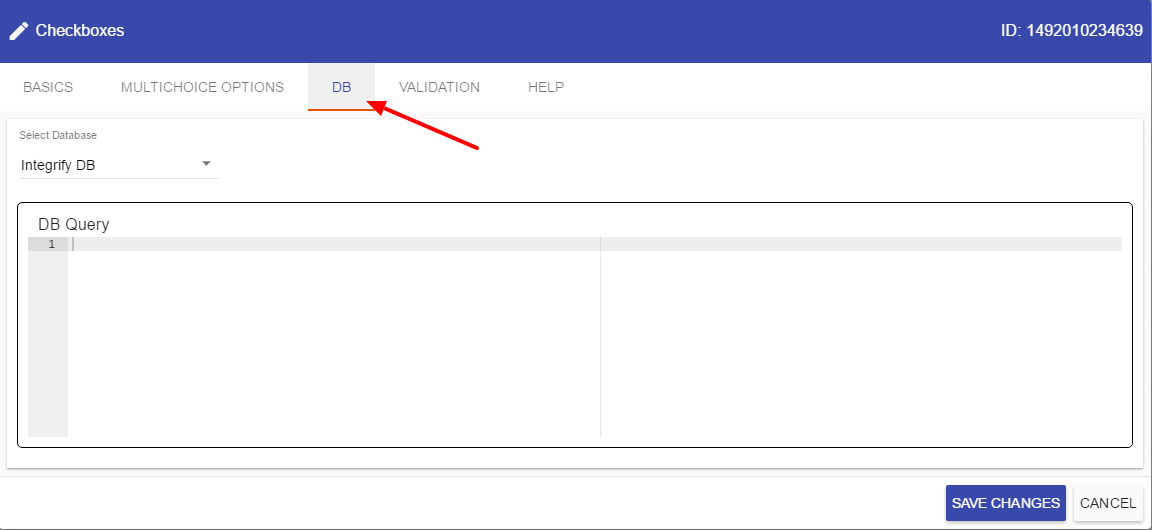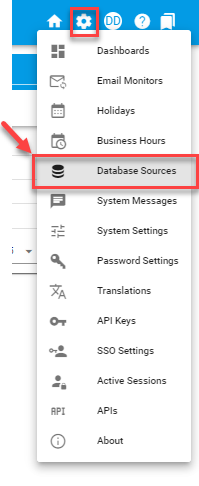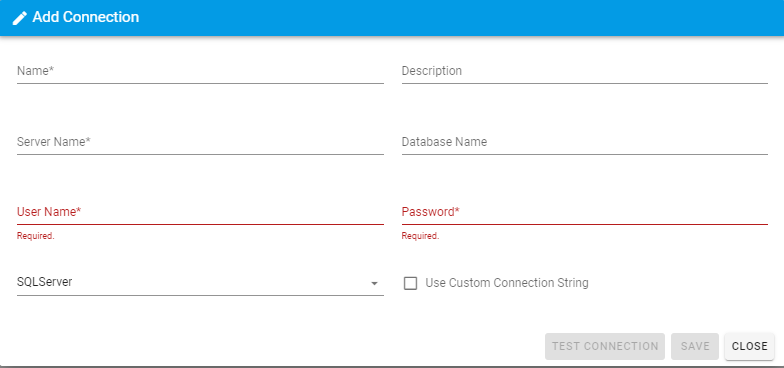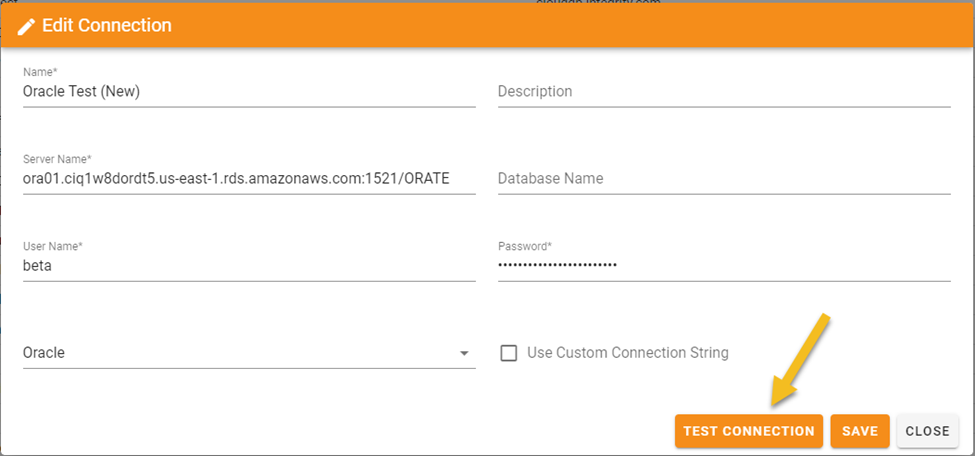Database Sources
You can define and save database connections into a reusable library to choose from for future task configurations. You will be able to use any of the saved database connections that you define here when you are configuring task types (Database Push, Database Pull) that require a database connection OR when you are configuring a database query requiring a database connection for a field within forms that you are creating (see DB Settings tab for editing fields/questions under Forms).
To add a database source, hover over the Settings gear icon in the upper right-hand corner and choose Database Sources:
...and then Add Connection:

Once you have selected Add Connection, you will be presented with the following:
Just like configuring a DB Push task, DB Pull task or the DB settings for a field in a form, you can make the following database connection configurations:
| Attribute | Option | Required | Description |
| Name | None | Yes | The Name of the database connection. |
| Description | None | No | The description of the database connection. |
| Server | None | Yes | The name of the server/data source for your connection. |
| Database Name | None | No | The name of the database for your connection. |
| Username | None | Yes | If required for connection, the username for your connection. |
| Password | None | Yes | If required for connection, the password for your connection. |
| Provider | SQL Server, Oracle | No |
Pick the provider that corresponds to your database environment. |
| Use Custom Connection String | Checkbox | No | Select if using a custom connection string for the database. |
| Custom Connection String | Will appear if 'Use Custom Connection String' is selected | No | By default, if no connection string is added Integrify will look to its internal database. For a SQL server connection string it will be like: Password=YouPassword;User ID=YourUserid;Initial Catalog=YourCatalog;Data Source=YourServer For an Oracle connection string it will be like: Password=YourPassword;User ID=YourUserID;Data Source=YourSchema |
Once you have added your Database information, you can use the Test Connection button to speed up the process of testing configuration parameters.
For example, we have a Database Source saved as 'Integrify DB'. You can see it as a choice for Connection when configuring a DB Push or DB Pull task:
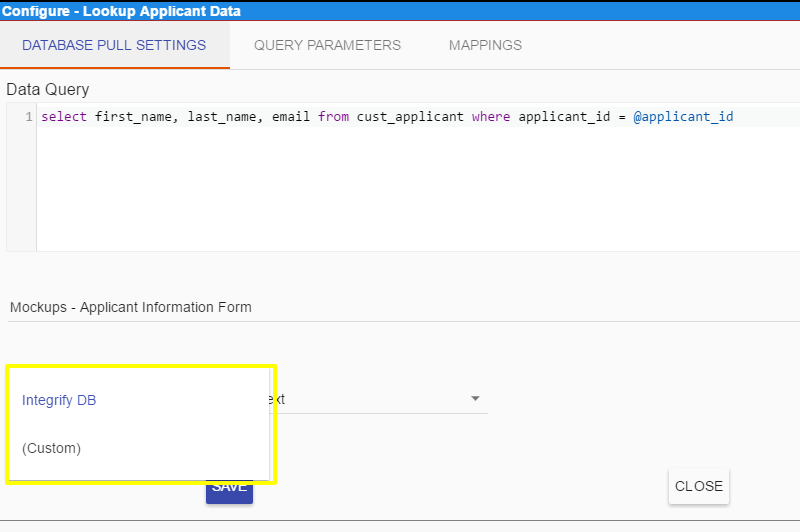
Or when configuring the DB settings tab for a field in a form: