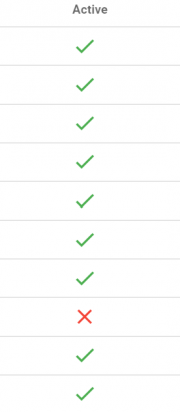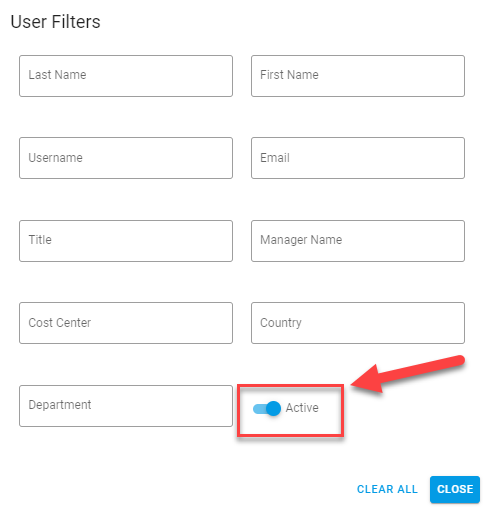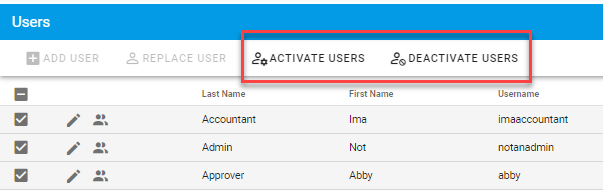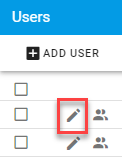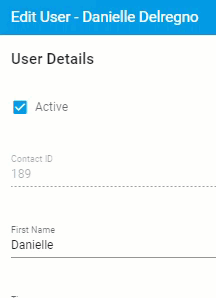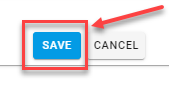Active and Inactive Users
Active users are shown in the Administration tab under the "Users" section. Once on the Users page, you will see a list of users in your Integrify instance. A green checkmark means that a user is considered "Active". A red X means that a user is considered "Inactive". See photo below.
Note: In-active users do not count towards your user license subscription.
Searching Users
You can perform a search based on active or inactive users by clicking the search filter icon to the right of the search bar.
Next, at the bottom of the User Filters you will see an "Active" switch. Turn it off to search for Inactive users and keep it on to search for Active users. When you have made your selection, click the Close button to conduct the search.
Marking a User Inactive
You can Bulk Activate and Inactivate users by selecting users via the checkboxes and clicking either Activate Users or Deactivate Users.
Then, you will receive a confirmation message where you can either cancel or confirm your selection.
You can also mark a user inactive or active one User at a time by clicking on the green "Checkmark" or the red "X" under the Active column. You will then receive a confirmation message at the top of the page stating "Successfully deactivated user" or "Successfully activated user".
You can also mark a user inactive under the pencil icon next to the user's name that says "Edit User".
Once in their profile, uncheck the box that says "Active".
Make sure to scroll down the the bottom of the page to save your changes!