Categories
A Category in Integrify is a logical placeholder where you will store Processes, Forms and Reports.
When your end users need to initiate a new process (a Request) he or she will be presented with a list of categories that contain processes:
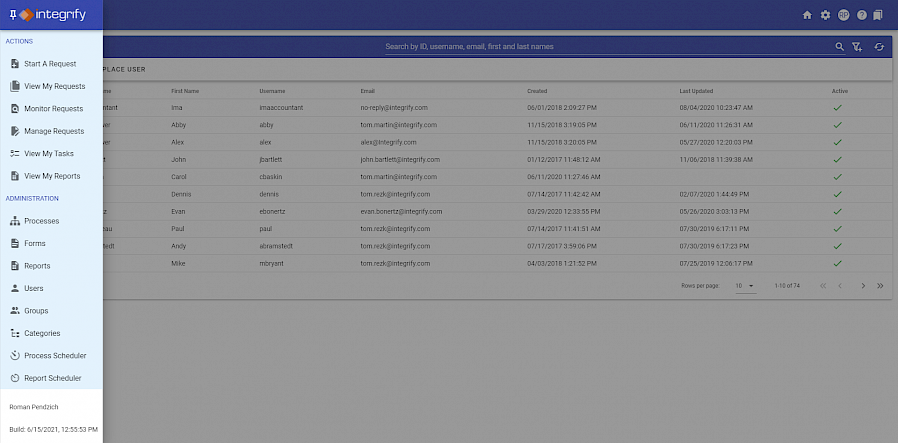
For example, if a user needs to request time off for vacation he/she will navigate to the Human Resources category and select the Vacation Request process to start.
The names of categories and the parent-child relationship of categories are entirely up to your Integrify Administrator. It is recommended that you:
- Make category names relevant to the users in your organization. Don’t use acronyms or abbreviated category names unless your entire organization uses those same acronyms across your entire organization.
- Logically create your category list based on how your users work. If your users are used to working within business areas such as Corporate, Finance, and Human Resources, then make your category structure reflect this.
If they are used to working based regional areas such as US, UK, Canada, then it might be best to organization your processes regionally and then categorize them further beneath the regions.
No matter the structure the goal will be to create something easy and intuitive for your users to find the processes they need quickly.
Adding a Category
To add a new category select Administration > Categories > Add New Category:
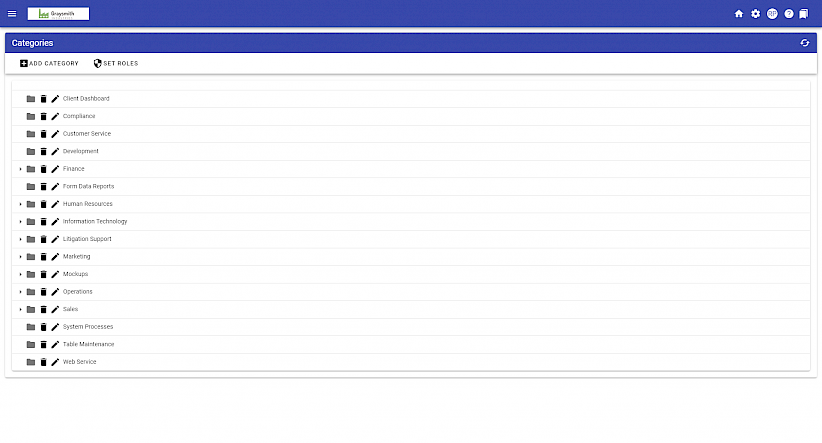
The only required field to add a new category is the Name. All other are optional:
- Name (required): The name of the new category. This is what will be displayed to your end users.
- Parent (optional): The parent category for the new category you are creating. If you do not select a parent the category will be added at the top level of your category listing.
- Description (optional): A brief description of what might be contained in this category.
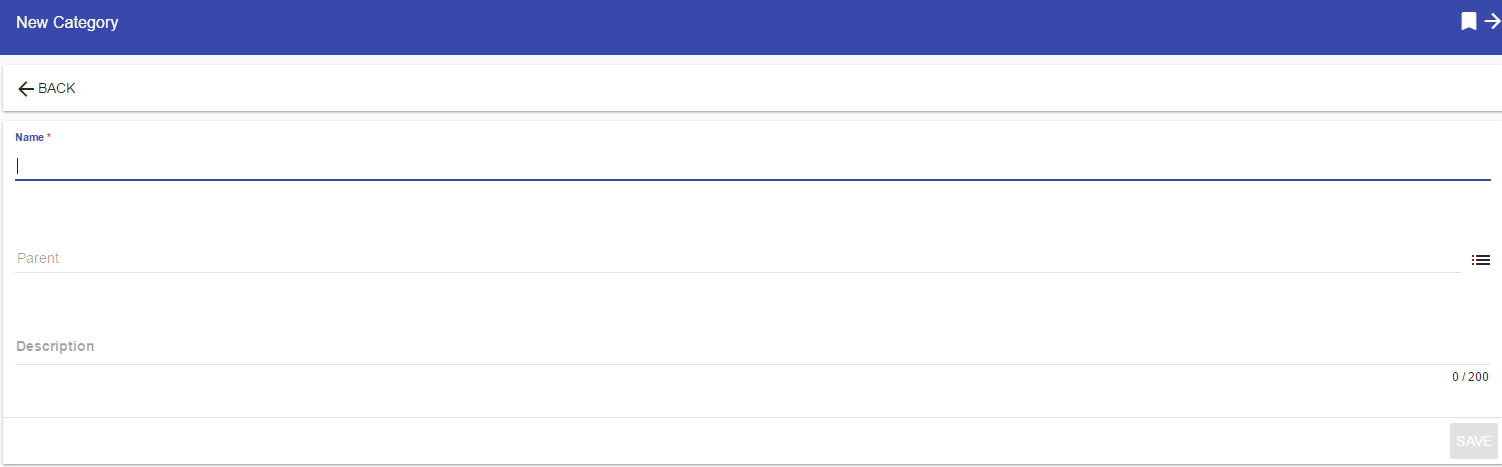
Categories may have a parent-child relationship. If you would like to add a new category within an existing category, select the Parent from the list provided:
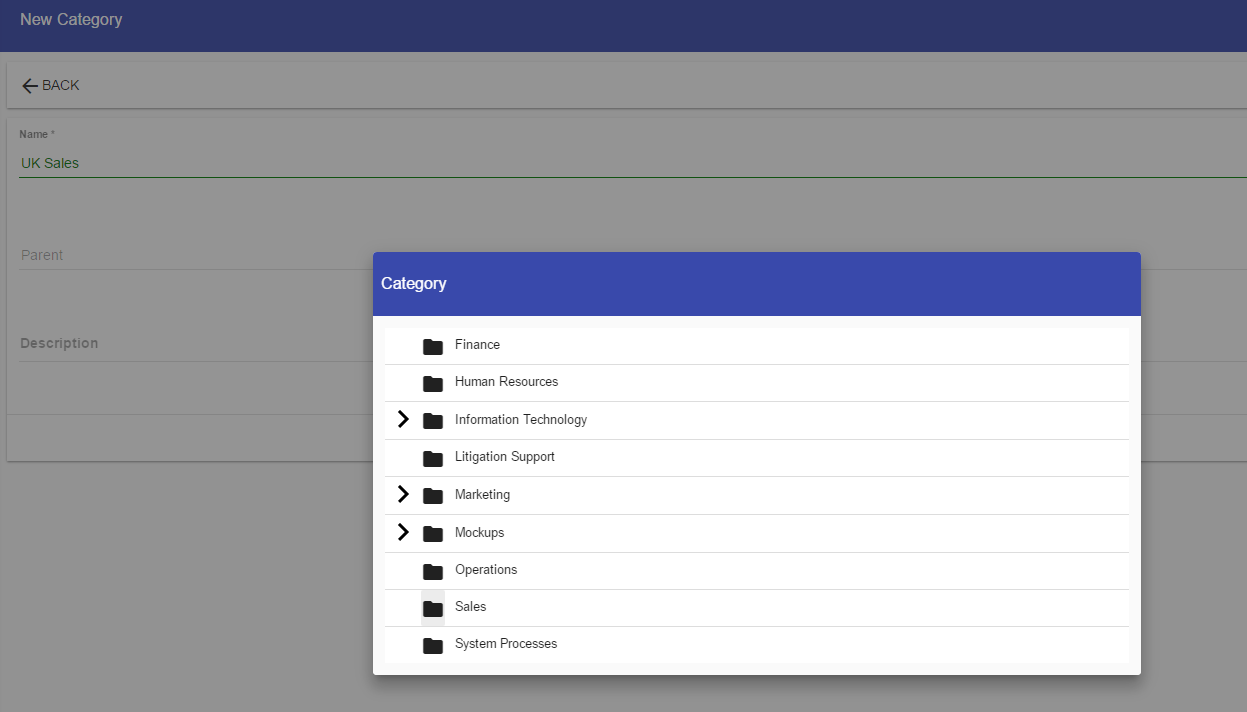
Integrify will automatically associate the new Category with the parent Category you select. You may always change this parent-child relationship later.
Click the "Save" button to add your new category.
Edit a Category
To edit an existing category, select Categories then click the "Edit" icon for the category you wish to edit.
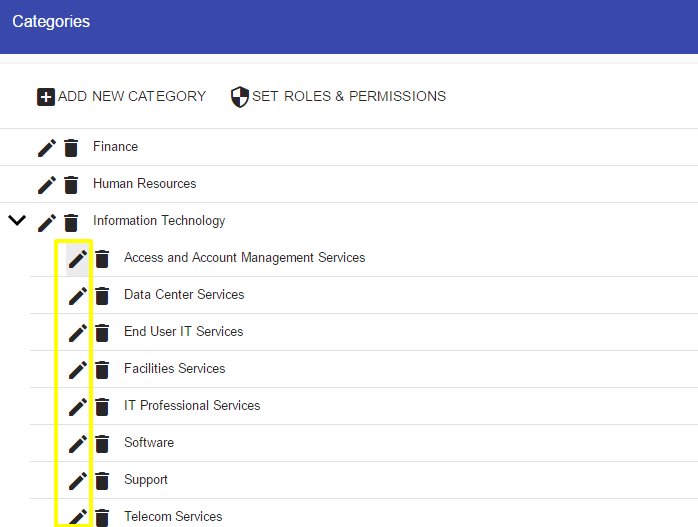
To edit any Category, simply select the Category from the list. You will be presented with small dialog that will enable you to edit the Name, Parent, and Description for that particular category:
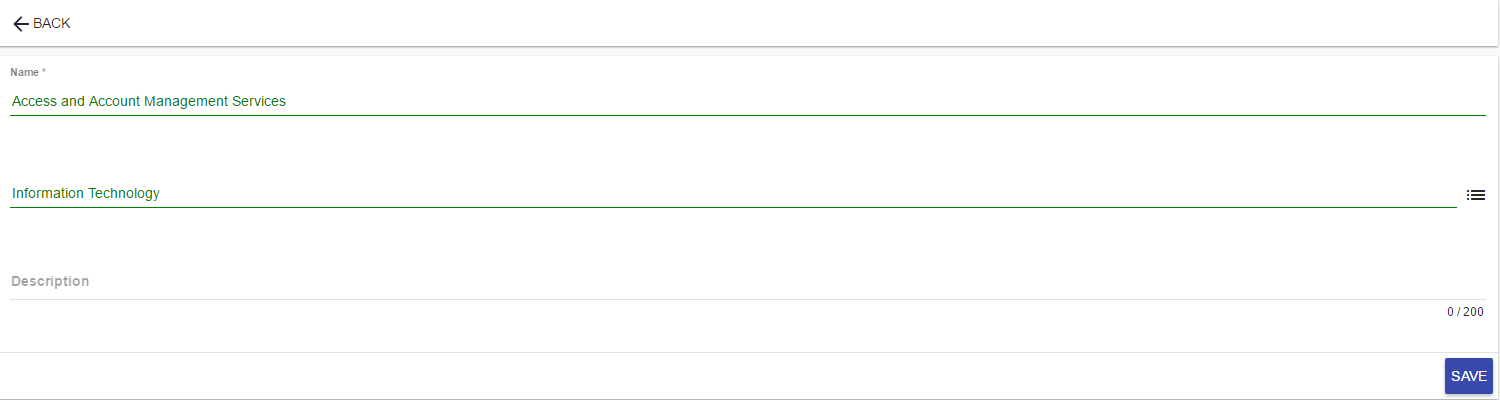
Click the "Save" when your edits are complete and your changes will be made.
If you have processes or forms associated with a Category, changing the Parent reference will only impact where those processes and forms are accessed. It will not alter any process or form definition.
You can not delete a Category if it is associated to any processes or forms. If you wish to delete the Category you will need to move all processes and forms out of the Category first.
If you attempt to delete a Category that contains any processes or forms you will be notified:
