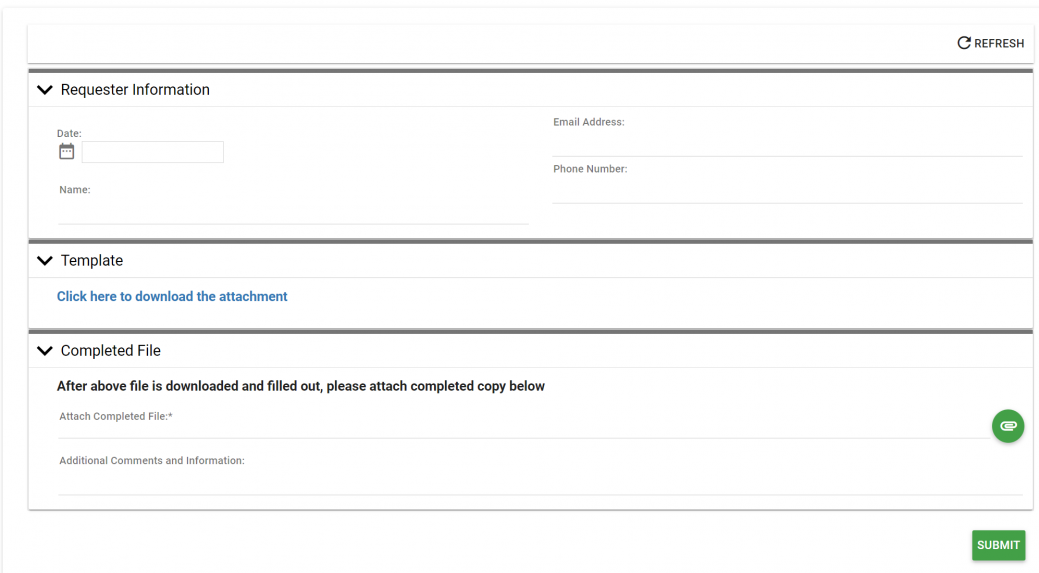Adding Attachments to Forms
1. Click on the Process Detail tab of your process and upload the document you would like to use in the Attachments section.
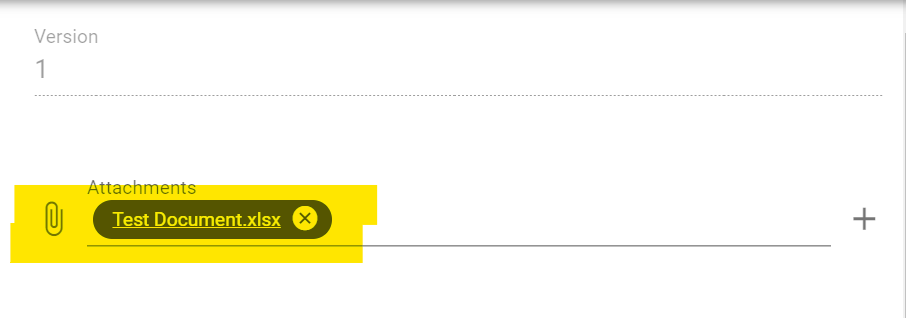
2. After the document is uploaded, right click on the name and select "Copy Link Address".

3. Go to the Form Designer portion of the form you would like the attachment to show on. Use the Form Text option under Layout on the left hand side and drag it in.
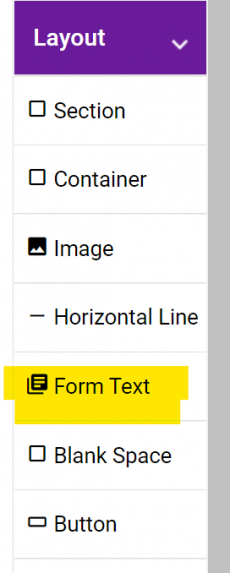
4. After adding the Form Text, write what the end user would see to click to download the file. Then, highlight the text and click the Link option.
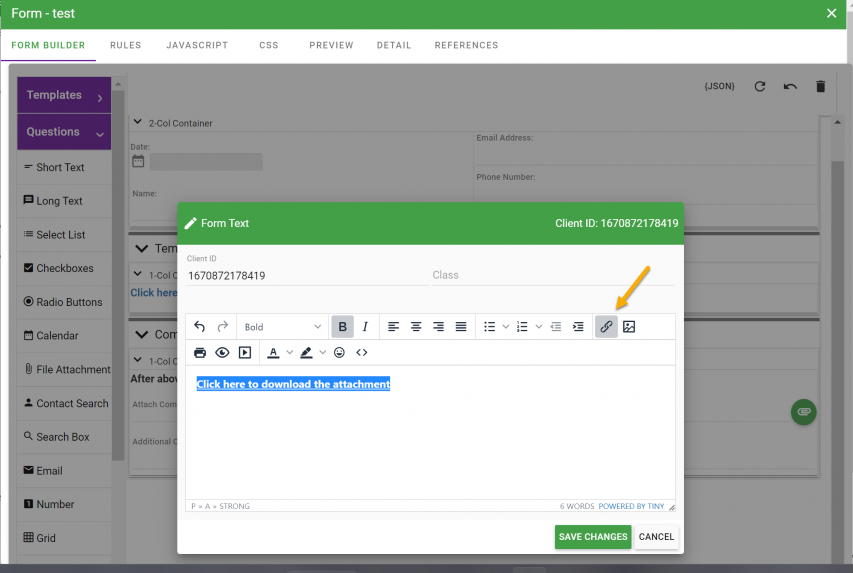
5. Paste the link in the URL section and save.
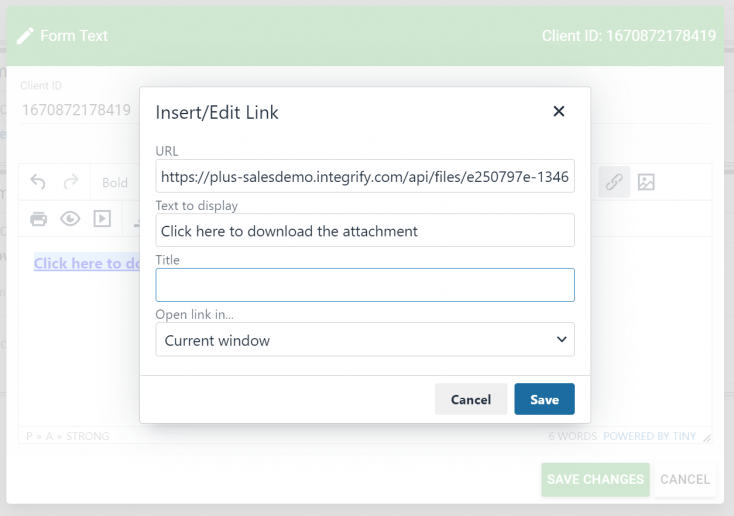
6. Once the text is linked to download the attachment, add text to inform the user to complete the document and upload it. Make sure to add a File Attachment option below!