Create a New Process
Watch the Video: Creating a New Process
Creating a New Process
To create a new process, navigate to Processes under the Administration menu in your left-side navigation panel. Select Add Process. Then, click New.
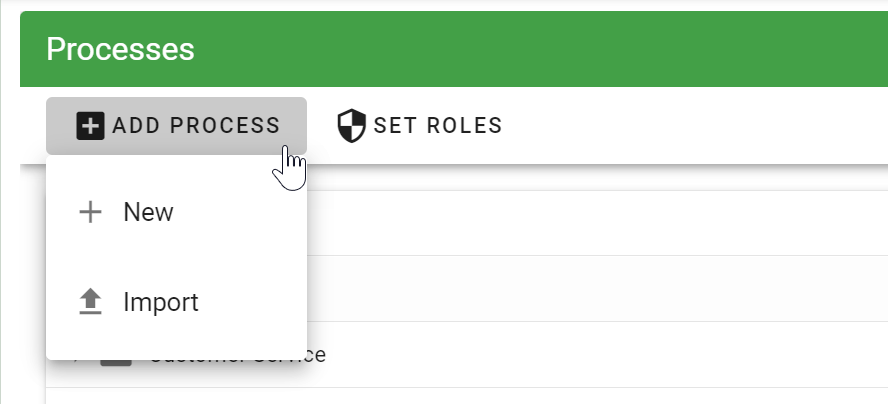
You will be presented with the following New Process dialog:
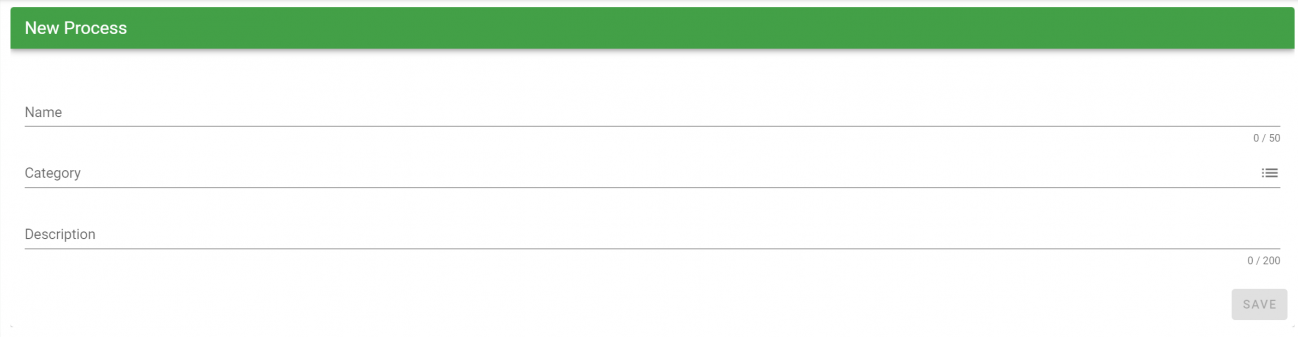
The New Process dialog contains:
- Name (required): Name of the process. This value is displayed to your end-user when they are starting a new request. The name should be self-describing to the process you are building such as Expense Request or Purchase New Computer.
- Category (required): The Category is where the process will be found by your end-user. It is best to place your process in a category that would logically make sense for your end-user to find later. For instance, you would most likely place Vacation Request within a Human Resource category.
- Description (optional): Describes the purpose of the process you are building. This information for your end-user and is displayed when this process is started.
After you have completed the required fields, press the Save button, and will be taken to the Process Flow for the new process that you added.
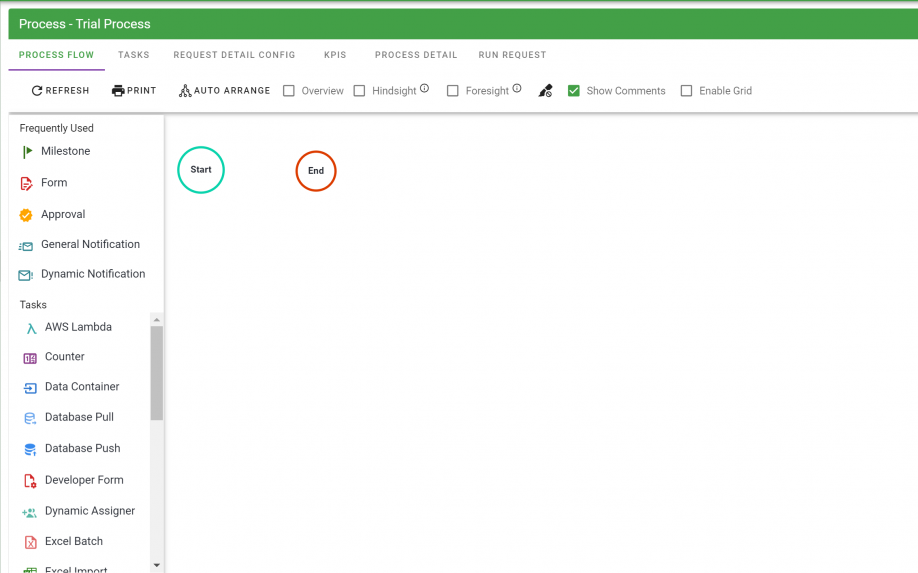
At this time, your process definition is created and saved in Integrify with the Publish Status set as Development. From the Process Flow, you can add, view, and configure tasks or view/configure tasks through the Tasks tab.