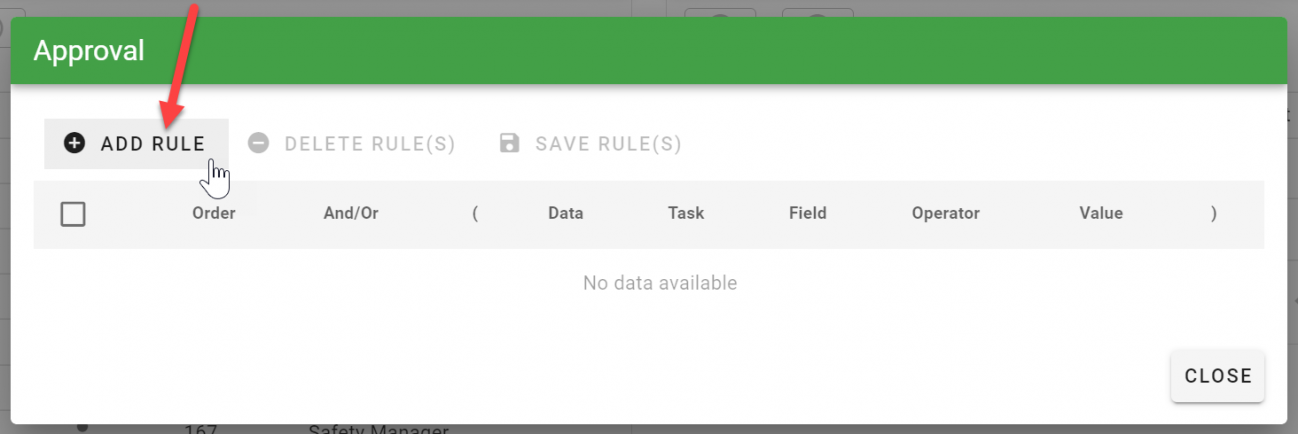Task Menu: Recipient Rules
When assigning Recipients to a task there are two additional configurations that can impact how a Recipient is assigned, what order those Recipients may be assigned to a task to complete, and how a task completes based a Recipient(s) completing a task.
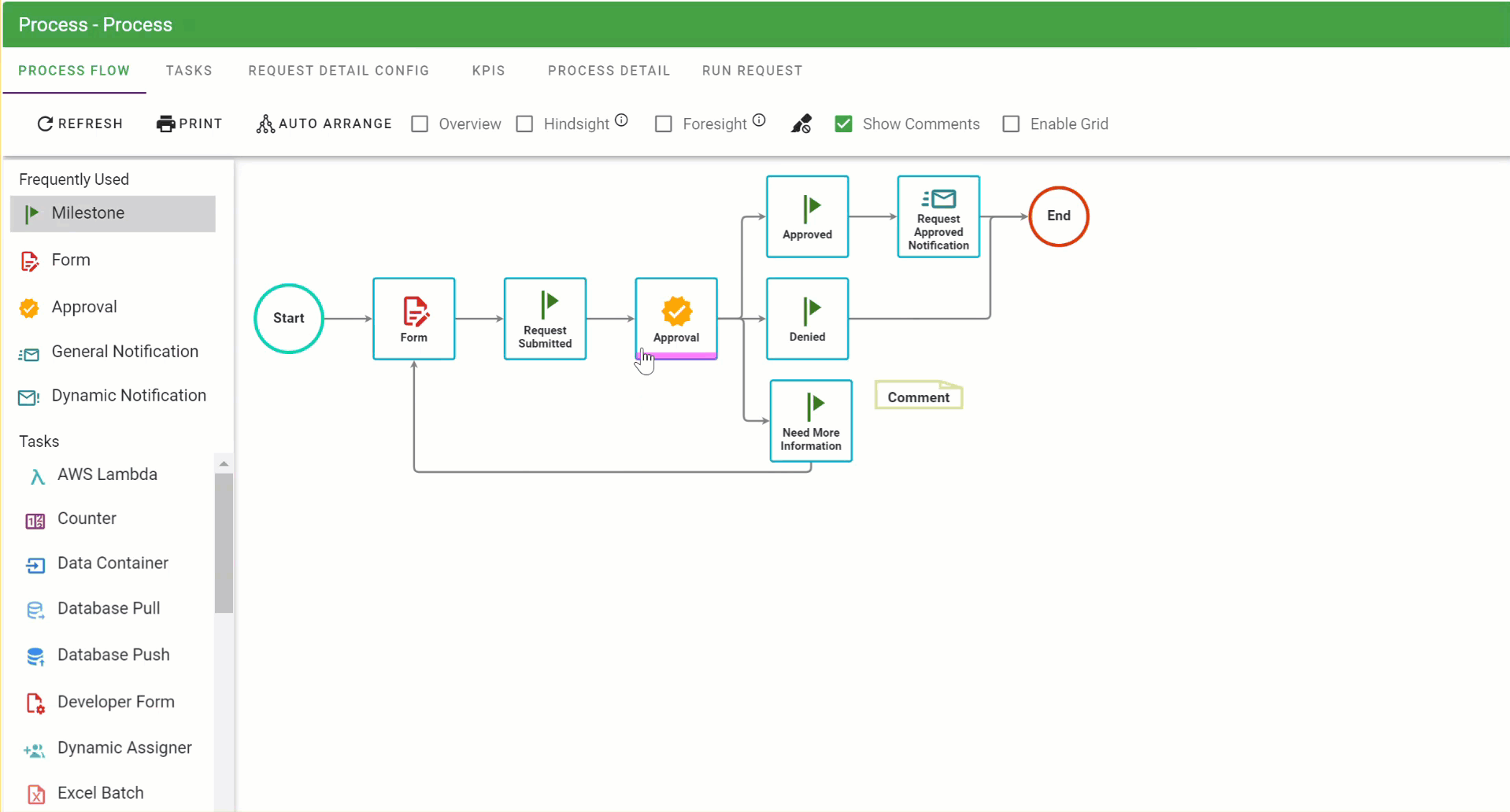
These additional configurations are based on:
- Recipient Processing Rules
- Recipient Level Rules
Each is explained in detail below.
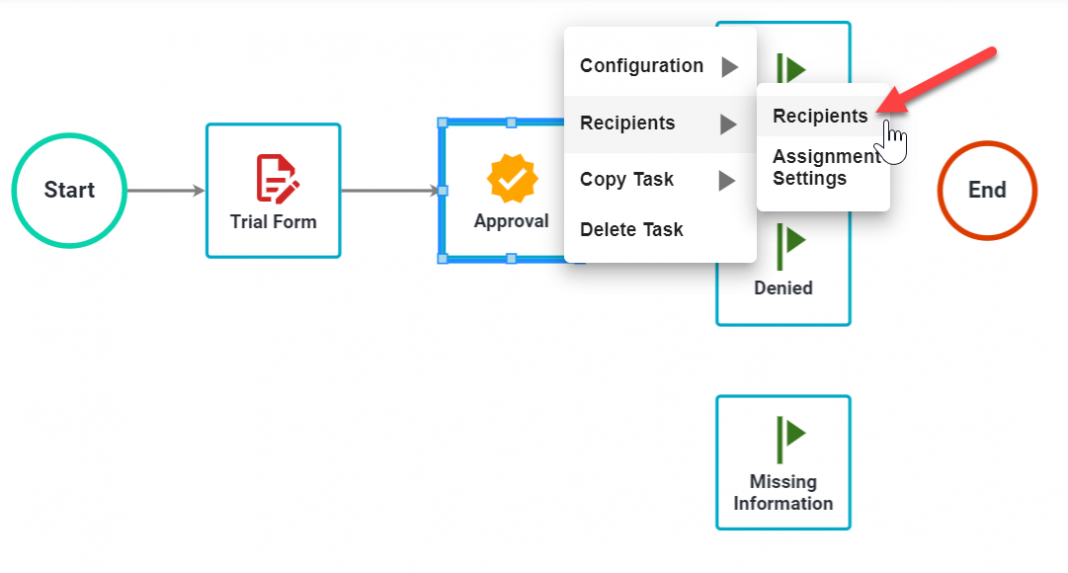
Recipient Processing Rules
Recipient Processing Rules dictate both when a Recipient is assigned to a task and how the task will be completed based on a Recipient’s completion of a task.
There are three distinct Process Rules:
| Option | Description |
| One of the Recipients | The default option. Informs Integrify that only one Recipient needs to complete the task for the task to be marked as completed. |
| For All Recipients | All Recipients assigned to the task are required to complete the task prior to the task being marked as completed. |
| Each in Order | Requires all Recipients to complete the task but it also allows defining the order in which those individuals are assigned to a task. |
By default, when you assign a Recipient(s) to a task, the Processing Rule called One of the Recipients is selected:
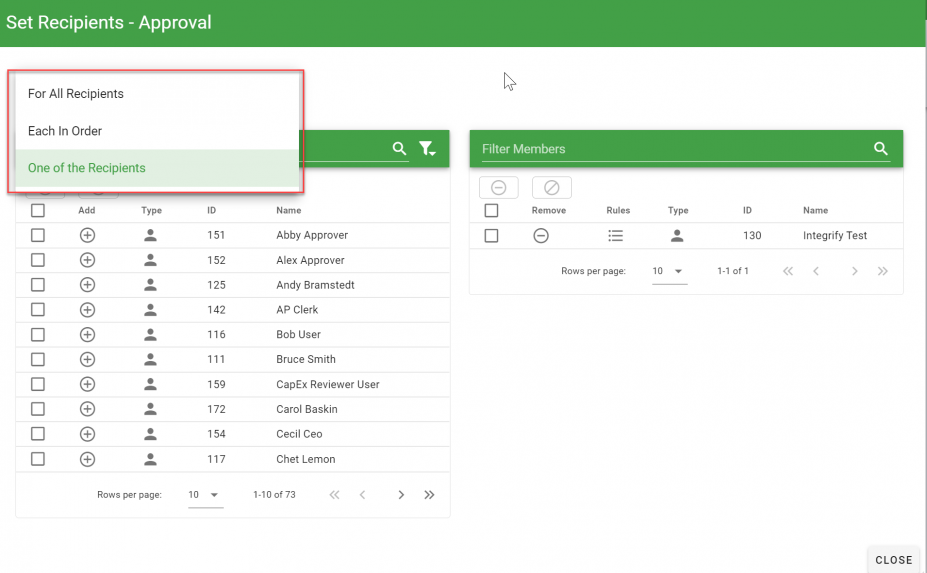
If the option For All Recipients is selected as a Process Rule, then all the recipients would be required to complete the task before it moves on.
If the option Each In Order is selected, you can determine the order in which the recipients are assigned the task to complete. Once the Each in Order option is selected, an option on the Recipients rows becomes enabled to define the order in which those Recipients are assigned to the task. To change the order, double click on the number you would like to change.
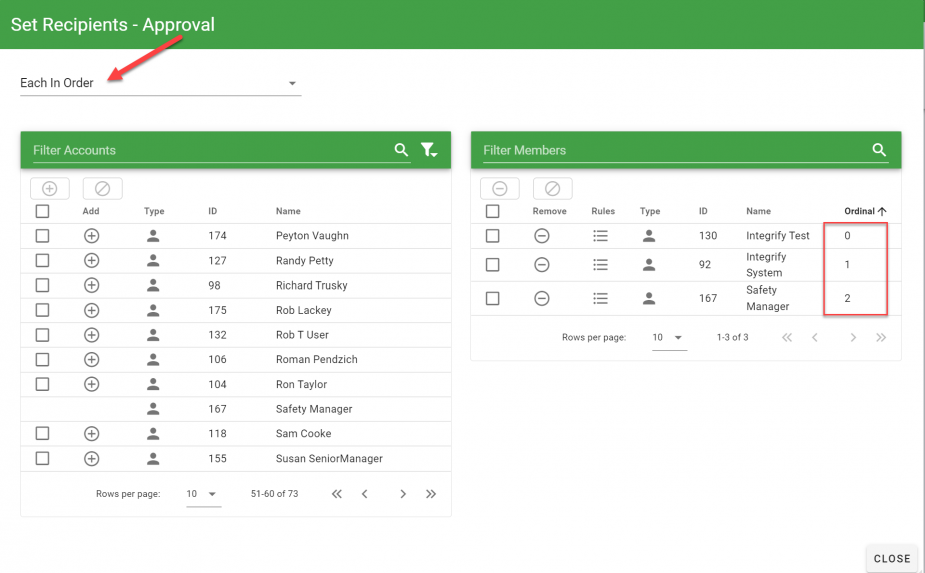
Recipient Level Rules
For each Recipient added to a task, it is possible to apply specific rules based on process data to determine whether a recipient should be assigned to a task when the task is started.
These rules may be based on the person starting the process, data from a form that was submitted in a prior task, or even the status of the request.
If a rule(s) has been applied to a Recipient of a task, the number of the rule will be displayed in the Rules column for that Recipient.
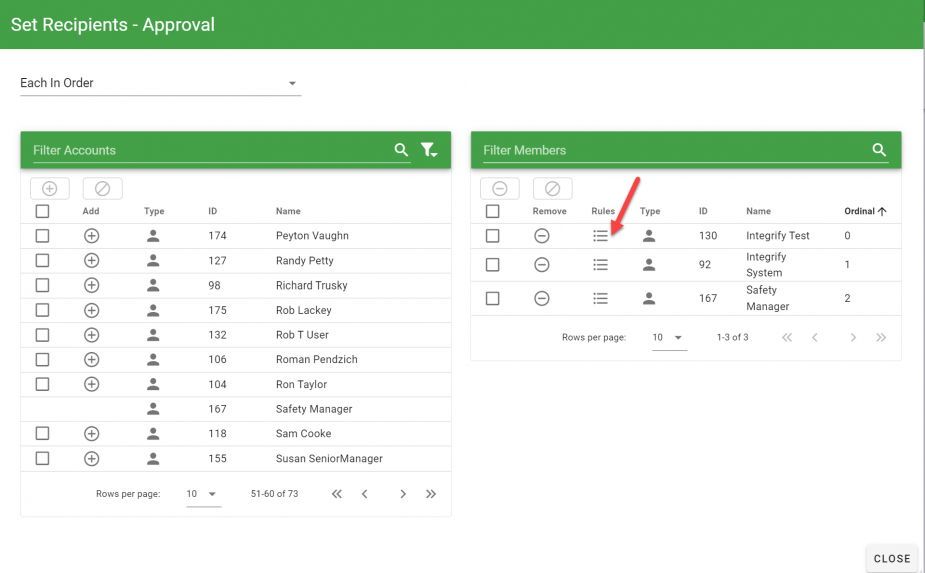
To add or edit a Recipient Level Rule, select the icon in Rules column for the recipient and the select Add Rule: