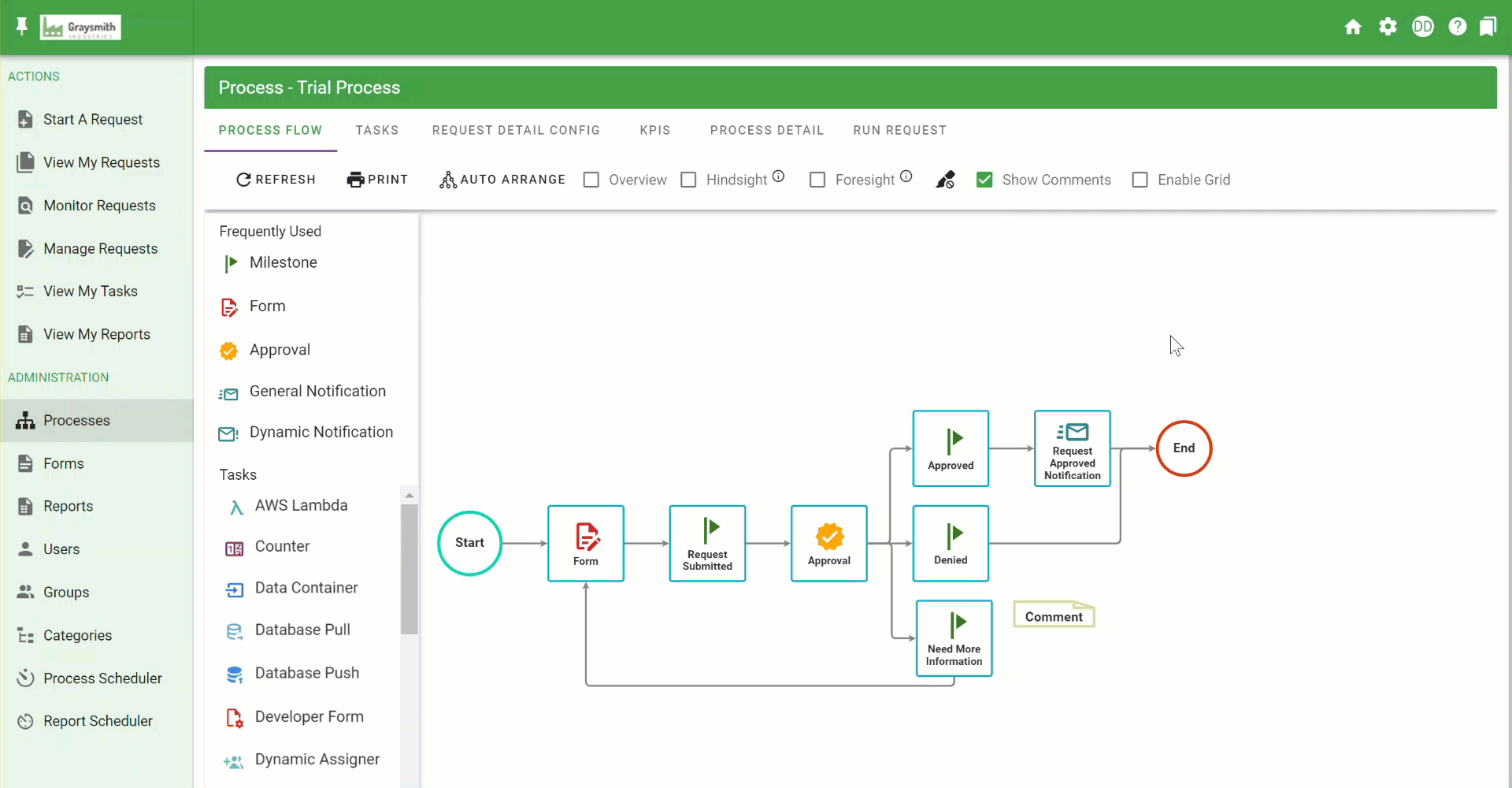Process Menu: Process Detail
The Process Detail tab of any process defined within Integrify lets you edit basic process settings, copy a process, make a version of an existing process, export a process or delete a process entirely.

On the Process Detail screen , you will see the following options
- Set Roles & Permissions
- Links/API Options
- Copy/Export/Version a Process
- Form Questions
- Delete Process
Process Detail Settings
The Process Detail Settings area contains process-level settings that may be edited and updated at any time. Most of the options are informational, however, a few settings will impact the location of the process or the visibility of the process to the end-user.
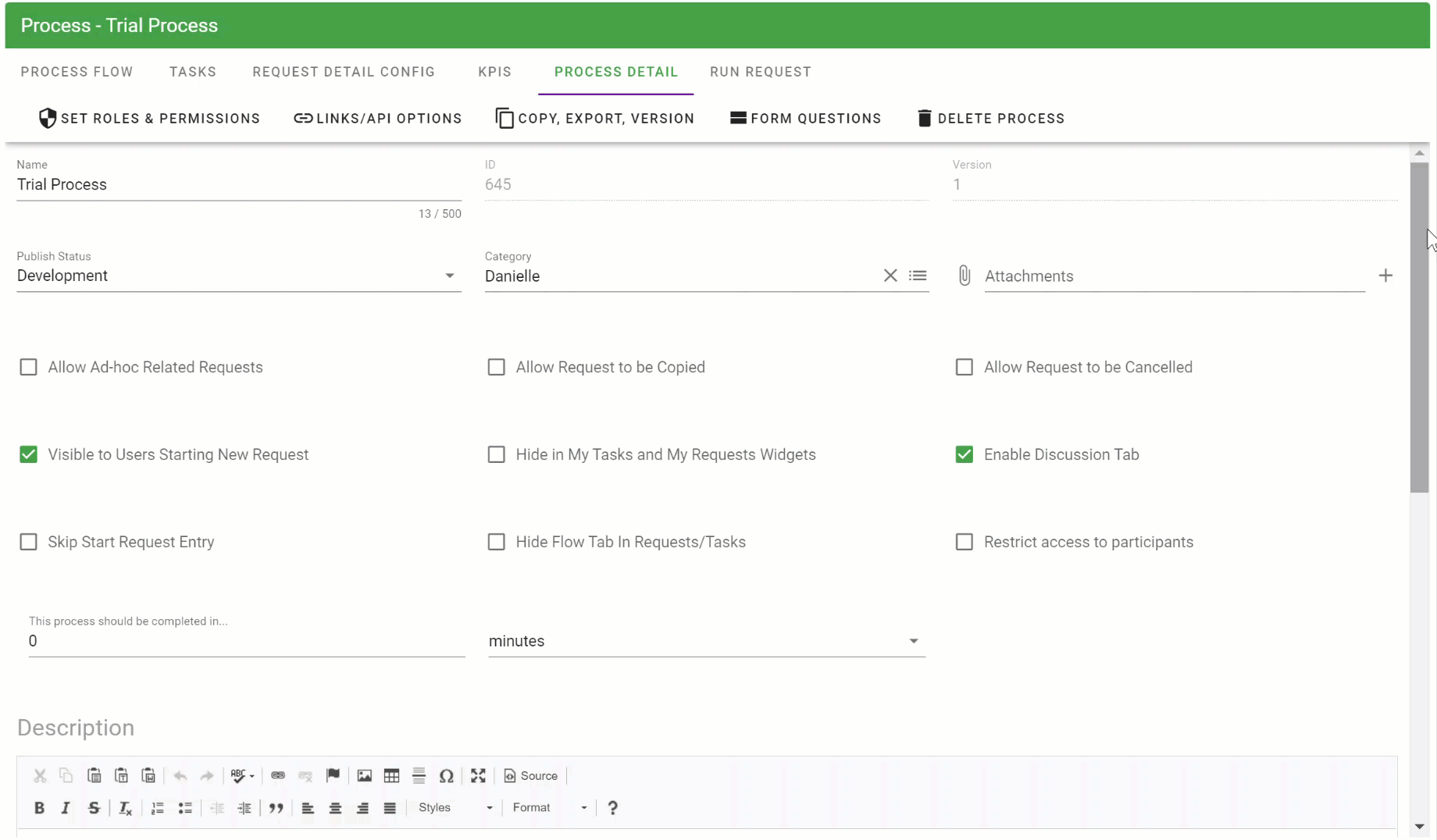
To edit any options with the Process, simply click on the particular setting field that you wish to edit (short text, drop-down selection or slide):
The following table is a list and description of all available settings:
| Setting | Editable | Description |
|
Name |
Yes |
This is the process name as displayed to your end-user. Names are not unique and may be duplicated in the system if necessary. |
|
ID |
No |
Unique ID of the process. |
|
Version |
No |
The current version of your process. This value increments for each version you create of the same process. |
|
Publish Status |
Yes |
Integrify contains 4 distinct publish statuses: Development, Testing, Production, and Inactive. |
|
Category |
Yes |
The category where the process is stored and where an end-user will initiate the process under the Start Request menu. |
|
Attachments |
Yes |
A Process Administrator may attachment additional documentation about the process such as a Visio diagram, Word Document, PDF, etc. This is accessible to the end-user |
|
Allow Ad-hoc Related Requests |
Yes |
Allows end-users to launch ad-hoc related requests. This will display a Related Requests section within the Request Detail section of the process for any ad-hoc related requests that are launched by a user. |
|
Allow Request to be Copied |
Yes |
Allows end-users to copy their requests. This will display a Copy Request button above the Summary information on the Request Detail tab of a request. Note: The process must have the first task be a form task. The copy a request feature will present the user with the first form task prefilled with data from the previously submitted form task. |
|
Allow Request to be Cancelled |
Yes |
Allows end-users to cancel their requests. This will display a Cancel Request button above the Summary information on the Request Detail tab of a request. |
|
Visible to users Starting New Request |
Yes |
This can hide the request from an end-user from initiating this process manually. This setting is most typically used when a process always needs to be started programmatically via Integrify’s Services API. This could also be used for a child process that you don't want to be displayed when users start requests. |
|
Hide in 'My Tasks' and 'My Requests' Widgets |
Yes |
Hides request activity for this process from the 'My Tasks' and 'My Requests' widgets |
|
Enable Discussion Tab |
Yes |
Allows you to toggle whether end-users are allowed to enter comments in the discussion tab for requests submitted against this process. |
|
Skip Start Request Entry |
Yes |
By default, the setting is not selected. This setting presents an option for a user to either rename a request or select another user to submit the request on behalf of. By selecting this, the initial task will be triggered when the user selects the process to start, bypassing this option. |
|
Hide Flow Tab in Requests/Tasks |
Yes |
By default, the setting is not selected. This setting presents the Flow View tab to end-users when reviewing a request or task. By selecting this, the Flow View tab is not presented to the end-users. |
| Restrict Access to Participants | Yes |
Any requests started using that process, only participants (anyone assigned a task or the client or recipient) can view the request. |