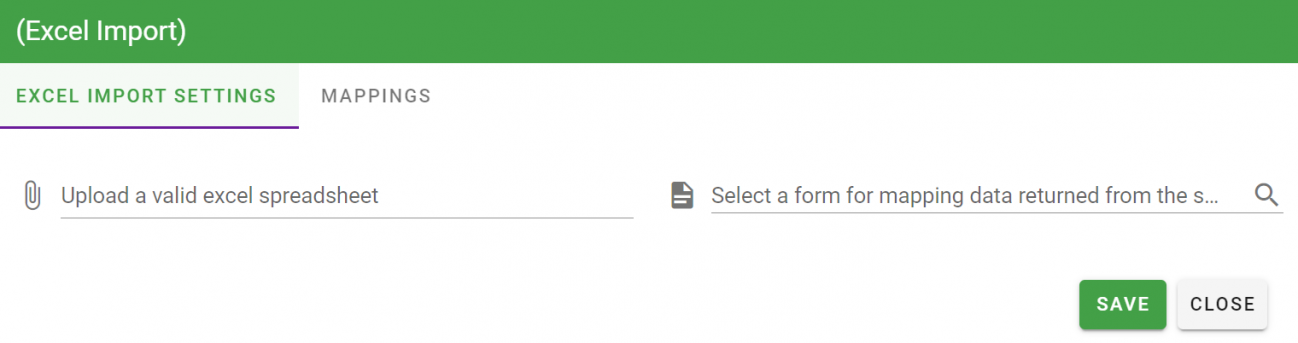Standard Task: Excel Import
Leverage existing work and harness the power of Excel on the users’ desktop while utilizing Integrify to manage the workflow often associated with capital expenditures, expense reports, or similar financial functions. Below is a step-by-step guide on how to configure the Excel Import task.
Through Integrify’s intuitive process definition interface, Process Administrators can build a process that enables users to:
- Upload an Excel spreadsheet into a process.
- Define business rules based on data within the cells of the uploaded Excel document.
- Use the Excel data to define approval routing rules within the process.
- Dynamically assign approvers based on Excel data.
- Incorporate Excel data along with process information within Integrify reports.
We'll take you through an example of adding and configuring an Excel Import task to a process. Add an Excel Import task to your Process Flow and then choose Configure Task from the Task menu:
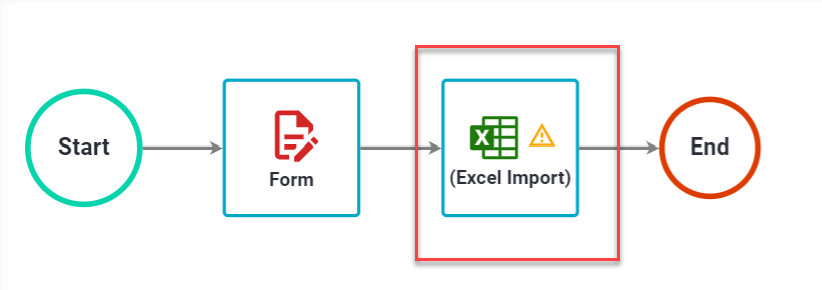
At this point, we are looking to map an Excel spreadsheet's available cells to fields in an Integrify web form that we previously created in the Integrify Forms section.
With an Excel Import task configuration (as shown below), we will now have the option to upload the Excel spreadsheet that you want to import.
Note: For users completing this Excel Import task upon execution, they will be presented with a file attachment question. The user will only need to attach the same Excel spreadsheet like the one being configured here.