Creating a Task
To add a new task to a process, open a process and navigate to the Process Flow tab.
From the Process Flow, select the task from the Tasks Menu:
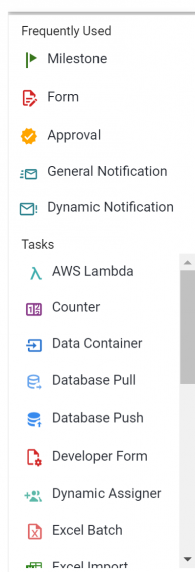
Just click and drag the task type you would like to add to your process over the process canvas area. Drag the task to anywhere you would like that task to be placed:
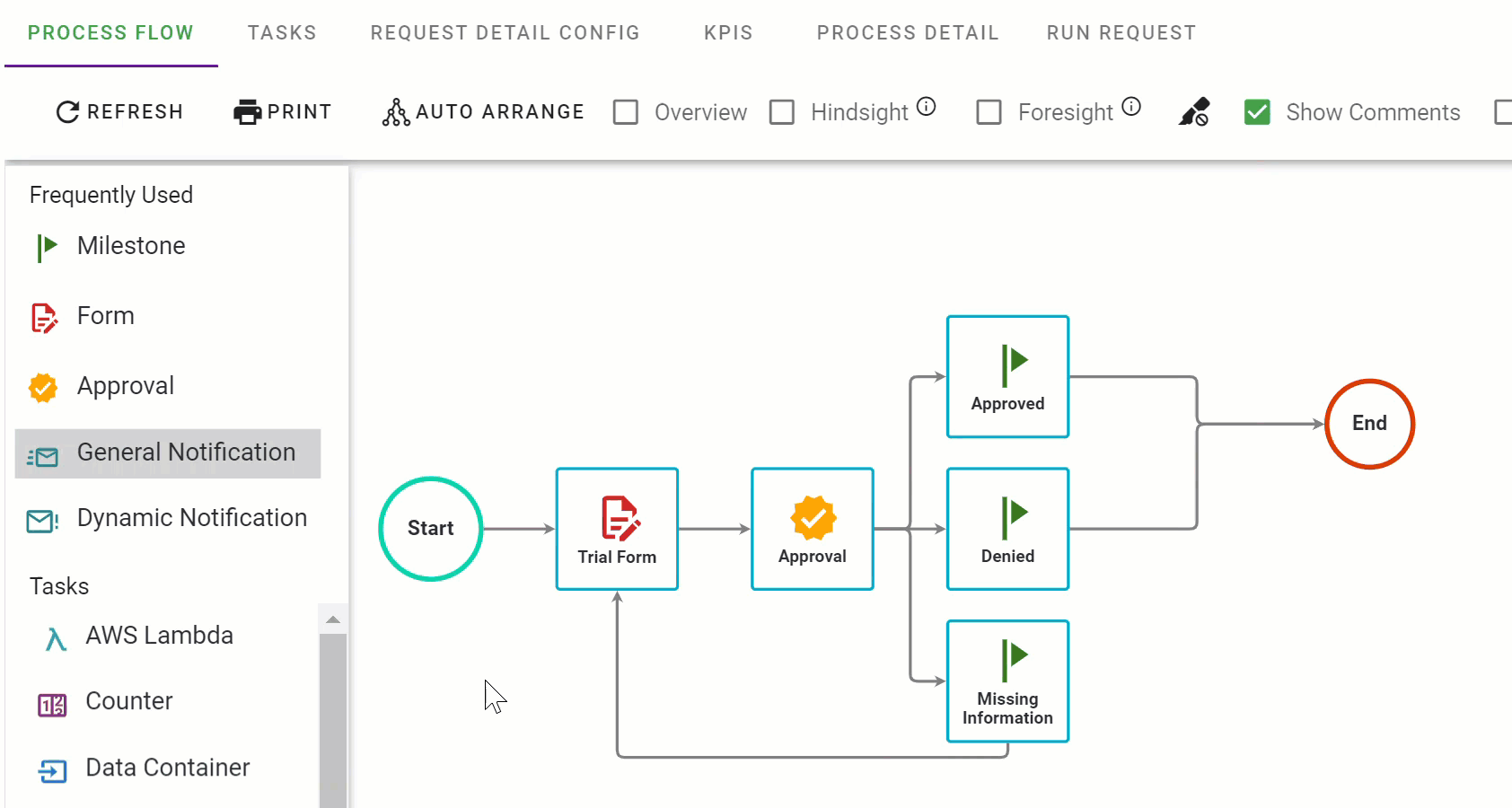
Once you drag and drop your task into the process flow, you will be able to name it.
Note: The task Name should be relevant to the task and task type. For instance, “Vacation Request Form” for a Form task or “Manager Approval” for an Approval task. Your end users will see these names when they view the history of any of their requests in the system.
In addition to displaying the structure of your process, the Process Flow also provides key indicators to you with regards to the configuration of the tasks in your process.
You will notice that when a new task is added to the flow, there will be an icon visible on the right side of each task.
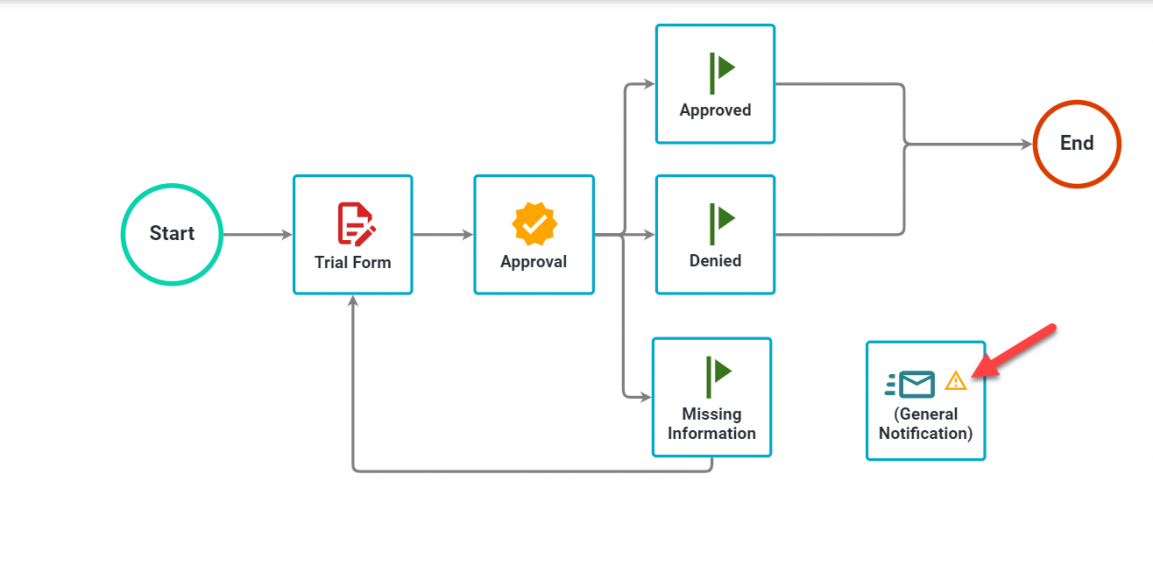
The yellow triangle with the exclamation point indicates that none of required configurations for the task to execute properly have been set to this point. You will need to hover over the task and Configure it, and also Add Recipients.
Note: required configurations vary by task type.
To add more tasks to your process simply repeat the same procedures as described above.